- Do you visit or download files from unsecured websites which will give you annoying pop-up ads?
- Do you disabled you native pop up blocking feature to stop pop-up ads?
Table of Contents
hide
Steps to stop pop-up ads by Enabling Chrome’s Pop-up Blocking feature
- Click o the menu icon in the top right corner beside extensions, and then click on settings.
Allow Pop-ups on required sites.
- Scroll down to Allow and click on Add and enter your required website URL here.
Use Malwarebytes Tool to stop pop-up ads.
Malwarebytes is a powerful Anti-malware tool which helps to scan for dangerous malware. Therefore it keeps your system & browser clean. It gives real-time protection to your system and checks for threats according to your scheduled time. First, you need to know that pop-ups aren’t coming from websites you visit. They may be appeared just because of unwanted software which you’ve installed. It is equally important to use Anti Malware software along with pop-up settings on your browser. Moreover, this will help your PC to work fast and help to get rid of pop-up ads on your browser.follow the below steps to block pop-up ads in your browser.
- Run a full system scan preferably in safe mode for best results.












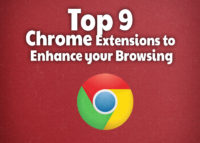


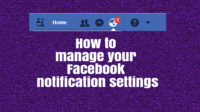
Leave a Reply