Table of Contents
hide
How to find and delete duplicate files on PC 2020
Duplicate files kill your PC memory. These files not only use the disk space but also clutter up your drive and makes your PC slow. You need a powerful tool to find and delete duplicate files. Here I will show the tips & tricks to remove duplicate files easily.











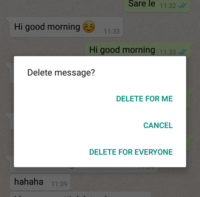

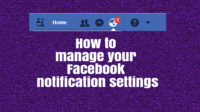

I suggest that you can use duplicate files deleter because it will do a thorough search of your hard disk and find out the two or more duplicate files of the same file which may be stored at different locations and this give you a complete list of all your files and you can decide what you want to do with them. This program also give you a detailed analysis of how much space can be saved if you remove the files and it helps you to find their exact locations.
Hi Jaydeb Nilson, I appreciate your suggestion. Yes, duplicate files deleter is also one of the best duplicate file removing software.
Thank you 🙂
Try using Duplicate Files Deleter
Hello Jaydeb Nilson,
I am happy to use this software. It’s a asame system.I like this software
Very nice… i really like your blog