Are you tired of boring, robotic chatbots that can’t hold a conversation to save their lives? Well, fear not! With Chat GPT, you can create a Chat GPT chatbot that’s so lifelike, you’ll swear it’s a real human (just don’t tell it that, it might get a little too big for its britches).
In this tutorial, we’ll show you how to integrate Chat GPT into a chatbot for Telegram, the messaging app that’s basically like a virtual water cooler for all your co-workers (or at least that’s what we tell our boss).
Whether you’re a developer looking to add some artificial intelligence to your business, or just a curious cat who wants to see what all the chatbot hype is about, this tutorial has got you covered.
So let’s get started, and who knows, maybe you’ll even end up with a chatbot that’s funnier than your actual co-workers (we can dream, right?).
Brief overview of Chat GPT and its capabilities
If you’re not already familiar with Chat GPT, let us give you a little primer. Basically, it’s a super advanced natural language processing model developed by OpenAI.
It’s so smart, it can generate human-like responses to your questions and prompts, making it the perfect tool for creating chatbots that can hold a conversation with users.
But it’s not just limited to chatbots – Chat GPT can be used for a variety of language-based tasks, like machine translation, summarization, and text generation. So whether you’re looking to build a chatbot for customer service, or just want to mess around with some cool language technology, Chat GPT has got you covered.
Introduction to the Telegram API and its uses
So what is Telegram, you ask? It’s a messaging app that’s taken the world by storm, and it’s not hard to see why. With features like end-to-end encryption, large file sharing, and a whole host of fun stickers and emojis, it’s no wonder everyone from your grandma to your teenage cousin is using it.
But Telegram isn’t just for chatting with your loved ones (although it’s definitely great for that too). It also has an API (Application Programming Interface) that allows developers to build all sorts of cool integrations and bots for the platform.
And that’s where Chat GPT comes in. By using the Telegram API, we can build a chatbot that can communicate with users in real time, whether it’s answering questions, providing customer support, or just cracking jokes. So let’s dive in and see how it’s done!
Setting up the development environment
Alright, now it’s time to get down to business. Before we can start building our Chat GPT-powered Telegram chatbot, we need to set up a development environment.
Don’t worry, it’s not as intimidating as it sounds. All you need is a computer with Python installed, and a little bit of know-how (or at least the ability to follow some instructions).
We’ll also need to install a library called python-telegram-bot, which will allow us to use the Telegram API in our Python code. And of course, we’ll need to get our hands on a Telegram API key, which we can do by chatting with the infamous @BotFather on Telegram.
Trust us, it’s not as scary as it sounds (although we do recommend bringing some virtual offerings just to be safe). Once we’ve got all our ducks in a row, we’ll be ready to start building our chatbot!
Installing Python and necessary libraries
The first step in setting up our development environment is to install Python. Don’t worry if you’ve never worked with Python before – it’s a beginner-friendly programming language that’s widely used in the development of web applications, scientific computing, and of course, chatbots.
There are a few different ways you can install Python, but we recommend using the official Python installer, which you can download from the Python website. Once you’ve got Python installed, you’ll need to install a couple of libraries that we’ll be using in our chatbot script.
The main one is the python-telegram-bot, which allows us to use the Telegram API in our Python code. You can install this library using the pip package manager, which comes bundled with Python.
Just open up a terminal or command prompt and enter the following command: “pip install python-telegram-bot”. And that’s it! You’re now ready to start building your Chat GPT-powered Telegram chatbot.
Obtaining a Telegram API key
Now that we’ve got Python and the necessary libraries installed, it’s time to get our hands on a Telegram API key.
This is what will allow us to use the Telegram API in our chatbot script and connect to the Telegram servers. To obtain an API key, we’ll need to chat with @BotFather on Telegram.
Don’t worry, he’s not as intimidating as he sounds (although we do recommend bringing some virtual offerings just to be safe).
Just send him a message saying “/newbot” and follow his instructions. He’ll ask you for a name and a username for your bot, and then he’ll give you an API key.
Make sure to keep this key safe, as it will allow anyone who has it to control your bot. Once you’ve got your API key, you’re ready to start building your Chat GPT-powered Telegram chatbot!
Writing the chatbot script
Now that we’ve got our development environment set up and our Telegram API key in hand, it’s time to start writing the chatbot script.
This is where the fun really starts, as we get to bring Chat GPT and the Telegram API together to create a chatbot that can understand and respond to user input in natural language.
We’ll be using the python-telegram-bot library to listen for messages in a chat and respond to them using Chat GPT. It may sound intimidating, but don’t worry – we’ll go over each step in detail and make sure you understand what’s going on.
Before you know it, you’ll have a fully-functioning Chat GPT-powered Telegram chatbot that’s ready to chat with users and maybe even tell a joke or two. Let’s get started!
- Using the python-telegram-bot library to listen for messages in a chat
To use the python-telegram-bot library to listen for messages in a chat, you can follow these steps:
- Import the necessary modules from the python-telegram-bot library. This will typically include the Updater and MessageHandler classes, as well as any other classes or functions that you will need.
- Set up your API key and chat ID variables. You will need to use your own API key, which you obtained from the @BotFather, and the chat ID of the chat you want the bot to be a part of.
- Create an instance of the Updater class, passing in your API key as an argument. This will create an object that can be used to listen for updates (i.e., new messages) in the chat.
- Use the Updater object’s start_polling() method to start listening for updates in the chat. This method will run in a loop, checking for updates at a specified interval.
- Define a function to handle new messages. This function should take a bot and update object as arguments, and use the MessageHandler class to process the message and generate a response.
- Use the Updater object’s dispatcher.add_handler() method to register your message handling function as a handler for new messages.
- Run the script. Once the script is running, the chatbot will be able to listen for and respond to messages in the chat.
Here is an example of a Python script that uses the python-telegram-bot library to listen for messages in a chat and respond to them:
import telegram
from telegram.ext import Updater, MessageHandler, Filters
# Set up API key and chat ID variables
API_KEY = "your_api_key_here"
CHAT_ID = "chat_id_here"
# Create an Updater object
updater = Updater(API_KEY, use_context=True)
# Start listening for updates
updater.start_polling()
# Define a function to handle new messages
def handle_message(bot, update):
# Process the message and generate a response using Chat GPT
response = generate_response_using_chat_gpt(update.message.text)
# Send the response back to the chat
bot.send_message(chat_id=CHAT_ID, text=response)
# Register the message handling function as a handler
updater.dispatcher.add_handler(MessageHandler(Filters.text, handle_message))
Responding to messages using Chat GPT
Now that we’ve set up our chatbot to listen for messages in a chat, it’s time to use Chat GPT to generate a response.
To do this, we’ll need to use the Chat GPT API to send the message to the model and receive a response.
You’ll need to sign up for an API key on the Chat GPT website in order to use the API.
Once you have your API key, you can use it to make HTTP requests to the API and receive a response in JSON format.
You can then parse the JSON response and extract the generated text, which you can use as the chatbot’s response.
It may sound a bit complicated, but don’t worry – we’ll go over each step in detail and make sure you understand how it all works.
Before you know it, your chatbot will be chatting away like a pro!
Here are the steps you can follow to use Chat GPT to generate a response in a chatbot:
- Import the necessary libraries. You will need to import the requests library to make HTTP requests to the Chat GPT API, and the json library to parse the JSON response.
- Define a function to generate a response using Chat GPT. This function should take a message as an argument and use it to make an HTTP request to the Chat GPT API.
def generate_response_using_chat_gpt(message):
# Set up the API endpoint and headers
endpoint = "https://api.openai.com/v1/chat/gpt"
headers = {
"Content-Type": "application/json",
"Authorization": "Bearer YOUR_API_KEY_HERE"
}
# Set up the request payload
data = {
"prompt": message,
"max_tokens": 128,
"temperature": 0.5
}
# Make the request to the Chat GPT API
response = requests.post(endpoint, json=data, headers=headers)
# Check the status code of the response
if response.status_code == 200:
# Parse the JSON response
response_data = response.json()
# Extract the generated text from the response
generated_text = response_data["text"]
# Return the generated text
return generated_text
else:
# If the request was unsuccessful, return an error message
Running the chatbot
Now that we’ve set up our chatbot to listen for messages in a chat and respond to them using Chat GPT, it’s time to run the script and see it in action.
To do this, simply open a terminal or command prompt, navigate to the directory where your chatbot script is located, and run the script using the Python interpreter.
You can do this by entering the following command: “python chatbot.py”. If everything has been set up correctly, the chatbot should start running and be ready to chat with users.
You can then use Telegram to send messages to the chat and see how the chatbot responds.
It’s as simple as that! Just remember to keep the script running in the background in order to keep the chatbot active and responding to messages.
Running the script on a local computer
To run the chatbot script on a local computer, you can follow these steps:
- Open a terminal or command prompt.
- Navigate to the directory where your chatbot script is located. You can use the “cd” command to change directories.
cd path/to/chatbot/directory
Run the script using the Python interpreter.
python chatbot.py
- The chatbot should now be running and be ready to chat with users. You can use Telegram to send messages to the chat and see how the chatbot responds.
- Keep the script running in the background in order to keep the chatbot active and responding to messages. If you need to stop the chatbot, you can use the “CTRL + C” keyboard shortcut to terminate the script.
Option to host the chatbot on a server for continuous operation
If you want to keep your chatbot running and available to chat with users at all times, you’ll need to host it on a server.
This can be a dedicated server, a virtual private server (VPS), or even a computer that’s always on and connected to the internet.
There are a few different ways you can set up your chatbot to run on a server, but one option is to use a tool like Supervisor to manage the chatbot script and keep it running in the background.
To do this, you’ll need to install Supervisor on your server and configure it to run the chatbot script as a background process.
Then, you can use Supervisor to start, stop, and monitor the chatbot script, ensuring that it stays running and is available to chat with users at all times.
To use Supervisor to host the chatbot script on a server, you can follow these steps:
- Install Supervisor on your server. You can do this using the package manager for your server’s operating system (e.g., apt-get on Ubuntu, yum on CentOS).
# On Ubuntu
sudo apt-get install supervisor
# On CentOS
sudo yum install supervisor
2. Create a configuration file for the chatbot script. This file should specify the location of the script and any other options or arguments you want to pass to the script. You can name the file whatever you like, but it’s a good idea to use the same name as the script (e.g., “chatbot.conf”). Here is an example configuration file:
[program:chatbot]
command=python /path/to/chatbot.py
directory=/path/to/chatbot/directory
autostart=true
autorestart=true
stderr_logfile=/var/log/chatbot.err.log
stdout_logfile=/var/log/chatbot.out.log- Save the configuration file in the Supervisor configuration directory (usually “/etc/supervisor/conf.d/”).
- Update the Supervisor configuration.
sudo supervisorctl update
- Start the chatbot script using Supervisor.
sudo supervisorctl start chatbot
Potential applications and benefits of using Chat GPT in a chatbot
Chat GPT can be used to create chatbots that are able to understand and respond to natural language input. This can be particularly useful in customer service or support chatbots, as it allows for more accurate and helpful responses to user inquiries.
Chat GPT can also be used to create chatbots that are able to complete tasks, such as booking appointments or making reservations.
Additional benefits of using Chat GPT in a chatbot include:
-
High accuracy: Chat GPT is able to understand and respond to natural language input with a high degree of accuracy.
-
Scalability: Chat GPT can handle a large number of user inquiries and requests at the same time.
-
Flexibility: Chat GPT can be used to create chatbots for a wide range of industries and applications.
Additional resources
For those interested in learning more about integrating Chat GPT into Telegram, the following resources may be helpful:
- Telegram API documentation: https://core.telegram.org/bots/api
- OpenAI API documentation: https://beta.openai.com/docs/api-reference/introduction
Conclusion
Integrating Chat GPT into Telegram can provide a powerful and engaging user experience. By understanding the process of integrating Chat GPT into Telegram, the potential applications and benefits of using Chat GPT in a chatbot, and additional resources for learning more about this technology, developers and organizations can create chatbots that are able to understand and respond to natural language input with a high degree of accuracy and scalability.
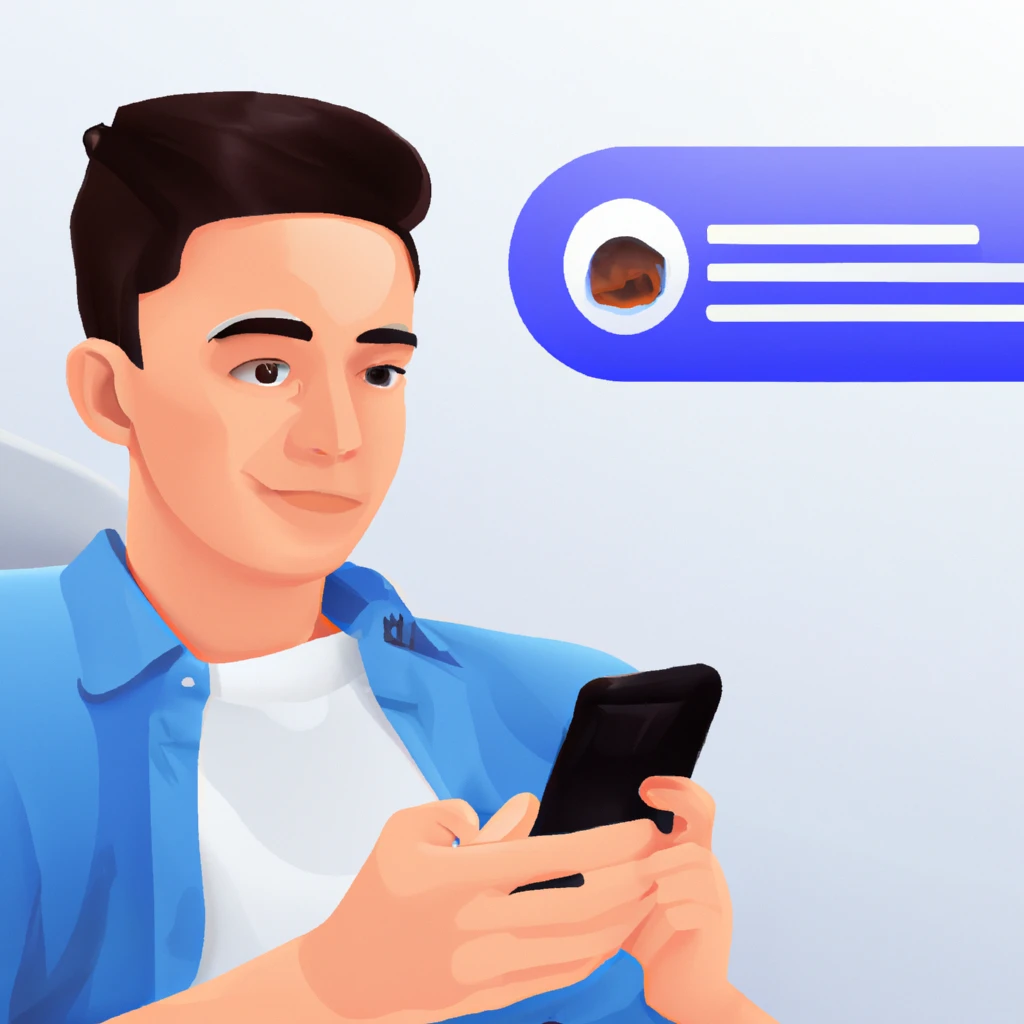


“The main one is the python-telegram-bot, which allows us to use the Telegram API in our Python code. You can install this library using the pip package manager, which comes bundled with Python.
Just open up a terminal or command prompt and enter the following command: “pip install python-telegram-bot”. And that’s it! You’re now ready to start building your Chat GPT-powered Telegram chatbot.”
huh?